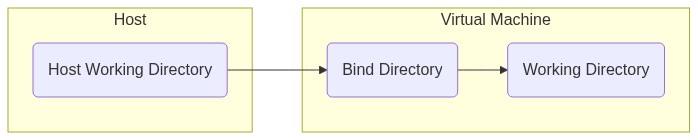Using the Vagrant Command Runner¶
The vagrant Command Runner executes commands in a virtual machine. Vagrant is a command line utility for creating and managing virtual machines. A specialized Ruby script called a Vagrantfile is used to provision the virtual machine.
Build-magic will start a new virtual machine provisioned by a specified Vagrantfile. The path to the Vagrantfile can be provided by the --environment option. When the Stage ends, build-magic will destroy the virtual machine so that it doesn't continue to use resources on the host machine.
Note
Virtual machines are significantly slower to start up compared to containers. Depending on the Vagrant Box used, the VM Provider configured, and the host machine resources, the virtual machine can take 30+ seconds to start up.
Note
Build-magic only supports Linux-based Vagrant Boxes with the vagrant Command Runner.
Using a Virtual Machine Compared to a Container¶
There are a few noteworthy differences between using the vagrant Command Runner to execute commands in a virtual machine vs using the docker Command Runner to execute commands in a container.
- Virtual machines much more closely resemble a full operating system compared to a container. This can be useful when testing package installation for a target operating system/distribution/version. Containers are relatively minimal and won't have a lot of programs or libraries available by default.
- Virtual machines are significantly slower to start up compared to a container.
- Virtual machines typically consume more resources (CPU, memory, disk space) on the host machine compared to containers.
Running Shell Commands¶
The vagrant Command Runner invokes /bin/sh to execute commands, allowing the use of redirection and piping.
> build-magic --verbose \
--runner vagrant \
--environment Vagrantfile \
-c execute 'echo "hello world" > hello.txt' \
-c execute 'cat hello.txt'
build-magic:
- stage:
runner: vagrant
environment: Vagrantfile
commands:
- execute: echo "hello world" > hello.txt
- execute: cat hello.txt
Environment variables can be included in commands by wrapping the command in single quotes:
> build-magic --verbose \
--runner vagrant \
--environment Vagrantfile \
'echo $TERM'
build-magic:
- stage:
runner: vagrant
environment: Vagrantfile
commands:
- execute: 'echo $TERM'
Setting the Working Directory¶
When using the vagrant Command Runner, the Working Directory option --wd refers to the Working Directory within the virtual machine.
Note
The host working directory and bind directory are set from the Vagrantfile with config.vm.synced_folder. See the Vagrant Synced Folders documentation for details.
Note
If setting the host working directory or bind directory, build-magic creates a new Vagrantfile named Vagrantfile_build_magic in the same directory as the user specified Vagrantfile. This new Vagrantfile contains the content of the user specified Vagrantfile, as well as the new config.
Unlike the docker Command Runner, the Working Directory and Bind Directory for the vagrant Command Runner do not default to the same directory. The Working Directory defaults to /home/vagrant and the Bind Directory defaults to /vagrant. This means if you want the Working Directory to be set to the Bind Directory, the --wd option must be used to set the Working Directory to /vagrant.
> build-magic -r vagrant -e . --wd /vagrant make
build-magic:
- stage:
runner: vagrant
environment: .
working directory: /vagrant
commands:
- execute: make
Copying Files Into the Virtual Machine¶
By using synced folders, all files in Host Working Directory are available from the Bind Directory in the virtual machine. While it's possible to work on files in the Bind Directory, it isn't recommended for I/O intensive operations like compiling code. Some of the synced folder implementations Vagrant uses have significant overhead associated with the mount, so in situations where performance is slow, it's a good idea to instead copy files from the Bind Directory to the Working Directory.
Individual files can be copied into the virtual machine from a directory specified with the --copy option. If using the --copy option, the files to copy should be specified as arguments.
> build-magic \
--runner vagrant \
--environment Vagrantfile \
--copy /home/myproject \
--command install "apk add gcc" \
--command build 'make' \
main.cpp plugins.cpp audio.cpp
build-magic:
- stage:
runner: vagrant
environment: Vagrantfile
copy from directory: /home/myproject
artifacts:
- main.cpp
- plugins.cpp
- audio.cpp
commands:
- install: apk add gcc
- build: make
Debugging the Virtual Machine¶
If a command fails in the container for an unknown reason, the persist Action can be used for troubleshooting. The persist Action will keep the container running in the background after build-magic has exited.
> build-magic --runner vagrant \
--environment Vagrantfile \
--action persist \
--command execute "cp"
build-magic:
- stage:
runner: vagrant
environment: Vagrantfile
action: persist
commands:
- execute cp
The command cp will fail because it doesn't have any arguments. The virtual machine will continue to run and can be accessed with:
> vagrant ssh
When finished, exit the virtual machine with exit. The virtual machine can then be stopped and destroyed with:
> vagrant destroy